Cross-Country Soaring 2004
11.2 CUMULUS! Settings
You’re reading this because you’re creating a script file and need to tell CCS whether or not to create a CUMULUS! source file and scenery file. After clicking CUMULUS! Settings on the main Control Panel window, you’ll see the CUMULUS! Settings window.
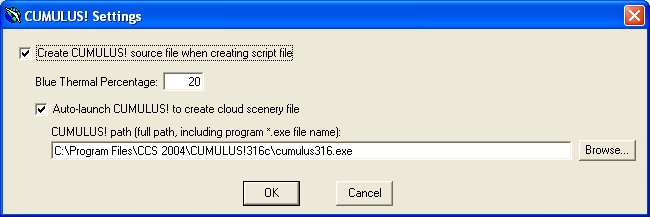
By default, CCS will assume you don’t want to create a CUMULUS! source file with each script file you create. To change this, check the box by “Create CUMULUS! source file….” This tells CCS to create a CUMULUS! source file each time you create a script file.
Set the Blue Thermal Percentage. This is the percentage of thermals in the CCS script file for which CUMULUS! clouds will not be created.
By default, CCS will assume that you do not want to have CUMULUS! automatically compile a scenery file – even if you select to create a CUMULUS! source file with each script file you create. To change this, put a check in the box by “Auto-launch CUMULUS!...”, and use the Browse… button to select your CUMULUS! program executable (*.exe) file. CCS will automatically launch CUMULUS! immediately after creating a script file and CUMULUS! source file. CUMULUS! will compile the source file into a scenery file. You will be asked by CCS for the desired scenery file name and location, and CCS will put this scenery file where you choose.
NOTE: If you
followed the recommendation in this user guide and put the CUMULUS! cloud image
(*.bmp) files in your FS Addon Scenery\texture folder, then to use a CUMULUS! BGL file, place the BGL file in your FS
Addon Scenery\scenery folder.
Click OK to apply these settings and return to the main Control Panel window, or click Cancel to return to the main Control Panel window without applying any changes you’ve made in the CUMULUS! Settings window.