Getting Started on RTTY - Page 8
Specifics - Serial port pinouts, USB-to-Serial Adapters & EXTFSK
There are a few things I didn't cover on the other pages which
are good to know, but not necessary to understand in order to get started on
RTTY. These things are specifics which might help you grasp certain
concepts better or help in troubleshooting RTTY problems. There is also
information on USB adapters and using EXTFSK on this page. EXTFSK is
required to key PTT and/or FSK from a parallel port, along with other nice
features.
Serial Interface Pinouts
While covering PTT and
FSK interfaces, I showed a diagram of a simple transistor circuit connected to
pin 7 of a 9 pin serial port for PTT. However, I didn't mention that this
pin is specified as RTS (Request To Send). It just happens that pin 4 (DTR
- Data Terminal Ready) on a 9 pin serial port does the exact same thing and
could be used in place of pin 7 (RTS). It doesn't really matter if you use
RTS or DTR, but you might want to know this if you are trying to install jumpers
in a RIGblaster Plus or trying to understand why some PTT interfaces use Pin 7
while others use Pin 4 on a DB 9 connector.
Likewise, I failed to mention
pin 3 of a 9 pin serial port, the one used for FSK, is called TxD (Transmit
Data). You really don't need to know this either, but don't you feel
better now that you do?
And because most computers today use 9 pin serial
ports, I failed to tell you what pins would be used for a 25 pin serial
port. RTS is pin 4, DTR is pin 20 and TxD is pin 2 on a 25 pin serial
port.
Why can't you just connect your radio straight to these pins on
your serial port? Because some of the pins will vary in voltage from +12v
to -12v (RS-232 voltage levels) and your radio may not be able handle
that. Your radio's PTT circuit is looking for a ground to key the
circuit and turn on the transmitter. Your FSK circuit is looking for
either an open or a ground to shift the frequency of the radio. Although
some operators have had success directly connecting the TxD line straight to the
FSK input of their transceivers, I do not recommend this. Thus you need an
interface circuit.
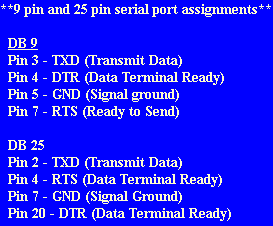
USB-to-Serial Adapters
MMTTY has
provisions for altering the polling rate and speed on a USB port for use with a
USB-to-Serial adapter when using such a device to run FSK. However, only
one USB adapter, the Belkin F5U103, will run 5-bit Baudot code. There may
be another option to getting USB adapters to work. An extension to MMTTY
is available called EXTFSK that can be used to control serial, parallel and USB
ports. See the EXTFSK discussion in the next section on this page.
The problem with USB adapters is the UART used in nearly all adapters today do
not support 5-bit data and will not work for FSK transmission. I have used
the Belkin F5U103 to run FSK and it worked with no problems under Windows
98. However, I could never get my F5U103 to run under Windows XP.
Some operators claim to have installed their F5U103 adapter under Windows XP,
but I've not had their success.
Microham
offers USB adapters dedicated to Amateur Radio. According to Jozef, OM7ZZ,
they are presently working on an adapter that will be capable of transmitting
5-bit Baudot for FSK transmission. If you own a USB adapter, I encourage
you to test it to see if it works for FSK. Please report your findings
back to me so I can update my USB web page.
To get to the USB Port Options
within MMTTY, go to Options, Setup MMTTY and to the MISC tab. Next to the
COM-TxD FSK) option, there is a button that, when pressed, brings up the USB
Port Option window.
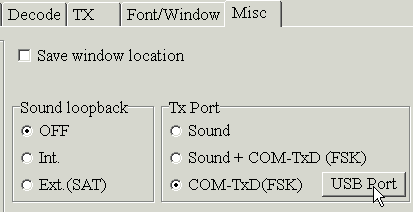
When the USB Port Option window appears, there are four options to choose from. I used option C: to get my F5U103 to work. Try each of the options to determine if any of them will work.
Using EXTFSK
EXTFSK.DLL is an additional driver that can be added to MMTTY which allows software control of FSK and PTT keying on serial, parallel and USB-to-serial port adapters. Normally, these functions have been controlled by the hardware UART for the serial port or USB adapter. This extension has been tested successfully under Windows 2000 and Windows XP. What this means is that it's now possible to key FSK and PTT on a parallel port as well as changing which pins control FSK and PTT on a serial port. By using EXTFSK, it may also be possible to allow USB-to-Serial adapters work for FSK and PTT which would not work under the normal MMTTY setup described earlier. EXTFSK is available from the MMTTY web page just under the download for MMTTY. EXTFSK is contained in the comfsk105.zip file along with the source code and readme.txt file. To use EXTFSK, download comfsk105.zip, unzip it and place EXTFSK.DLL in the same directory as MMTTY.EXE. The readme.txt file contains the information needed to use EXTFSK.DLL.
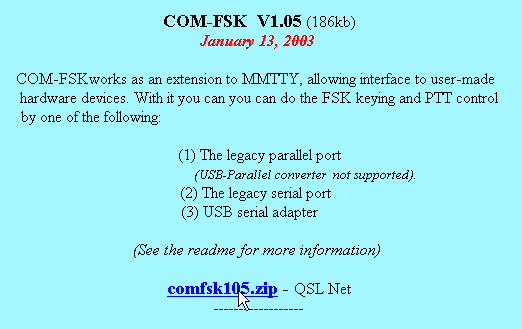
To activate EXTFSK once EXTFSK.DLL has been placed in the MMTTY directory, first go to the TX tab in MMTTY Setup and select EXTFSK in the PTT Port pull-down window (remember this Port selection is for both PTT and FSK).
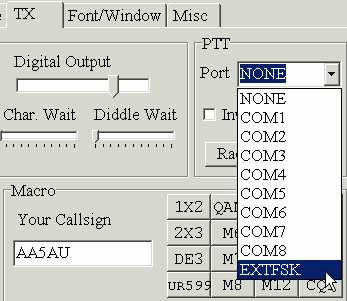
If EXTFSK is not showing in the Port pull-down menu, then EXTFSK was not properly placed in the same directory as MMTTY.EXE. After EXTFSK has been selected, go to the MISC tab and select either FSK Tx port option and press the USB button. Select A: Normal and hit OK. Back at the TX tab, hit OK again and the EXTFSK window will appear separately from the MMTTY window. In this window, you can select which COM or LPT port you which to configure. In order to use an LPT port, you must first install DLPORTIO. DLPORTIO installation is covered in the readme.txt file.
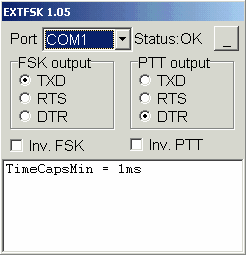
I have not tested any of the EXTFSK functions. But I do know that others have had success in keying FSK & PTT from a parallel port under Windows 2000 and XP. This is important for those laptop computers that do not have a serial port. You can also change which which pins control FSK & PTT on a serial or parallel port. Some sort of interface to convert the control voltages to on/off keying is still needed.
![]()